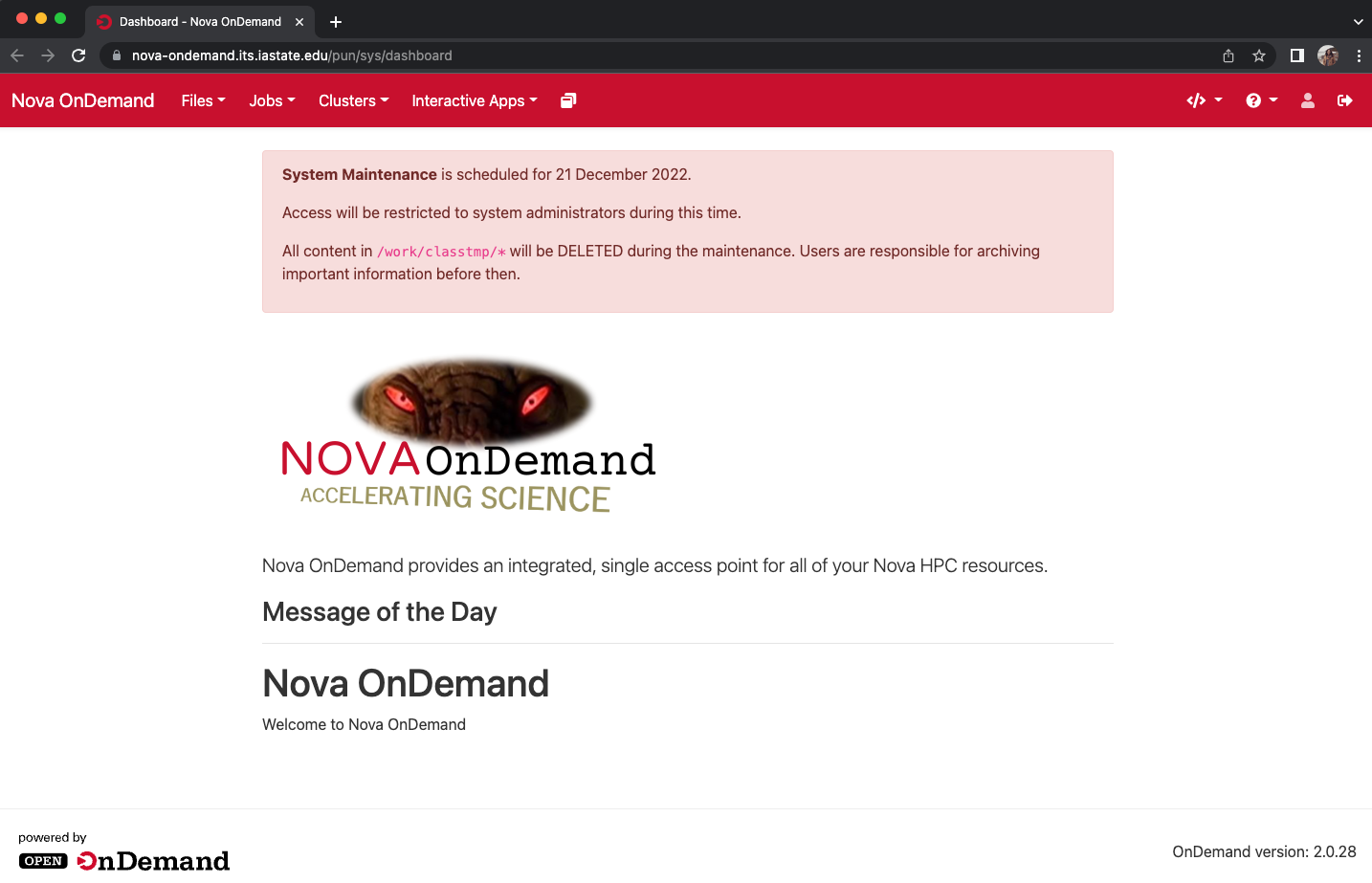- Home
- About
- Research
- Education
- News
- Publications
- Guides-new
- Guides
- Introduction to HPC clusters
- UNIX Introduction
- Nova
- HPC Class
- SCSLab
- File Transfers
- Cloud Back-up with Rclone
- Globus Connect
- Sample Job Scripts
- Containers
- Using DDT Parallel Debugger, MAP profiler and Performance Reports
- Using Matlab Parallel Server
- JupyterLab
- JupyterHub
- Using ANSYS RSM
- Nova OnDemand
- Python
- Using Julia
- LAS Machine Learning Container
- Support & Contacts
- Systems & Equipment
- FAQ: Frequently Asked Questions
- Contact Us
- Cluster Access Request
Nova OnDemand
Table of Contents
Introduction
Open OnDemand is an intuitive, innovative, and interactive interface to remote computing resources.
The key benefit for the ISU users is that they can use any web browser, including browsers on a mobile phone, to access HPC clusters at ISU. Users need to have an account on a cluster in order to use it. See guides for a specific cluster to find out how to get an account on the cluster.
Accessing Nova OnDemand
To access Nova OnDemand go to http://nova-ondemand.its.iastate.edu/. Note, you must login to Nova with ssh at least once before you can access Nova OnDemand!
Examples
RStudio
The following examples provide instructions and screenshots for Nova OnDemand on both Nova.
You need to be on the ISU campus network or logged into ISU VPN to access this site. If you're not yet authenticated, you will be taken to the login.iastate.edu where you will enter your ISU NetID and password. After authenticating to Octa, you will be taken to the Nova OnDemand dashboard. If you are instead taken to the "Home directory not found" page, follow the instructions here.
Clicking on Clusters and selecting "_Nova Shell Access" will open in a new tab a shell on the Nova login node. This can be used instead of an ssh client to login to the cluster. You can open multiple shells, each in its own browser tab. From the shell you can submit jobs or ssh to other nodes.
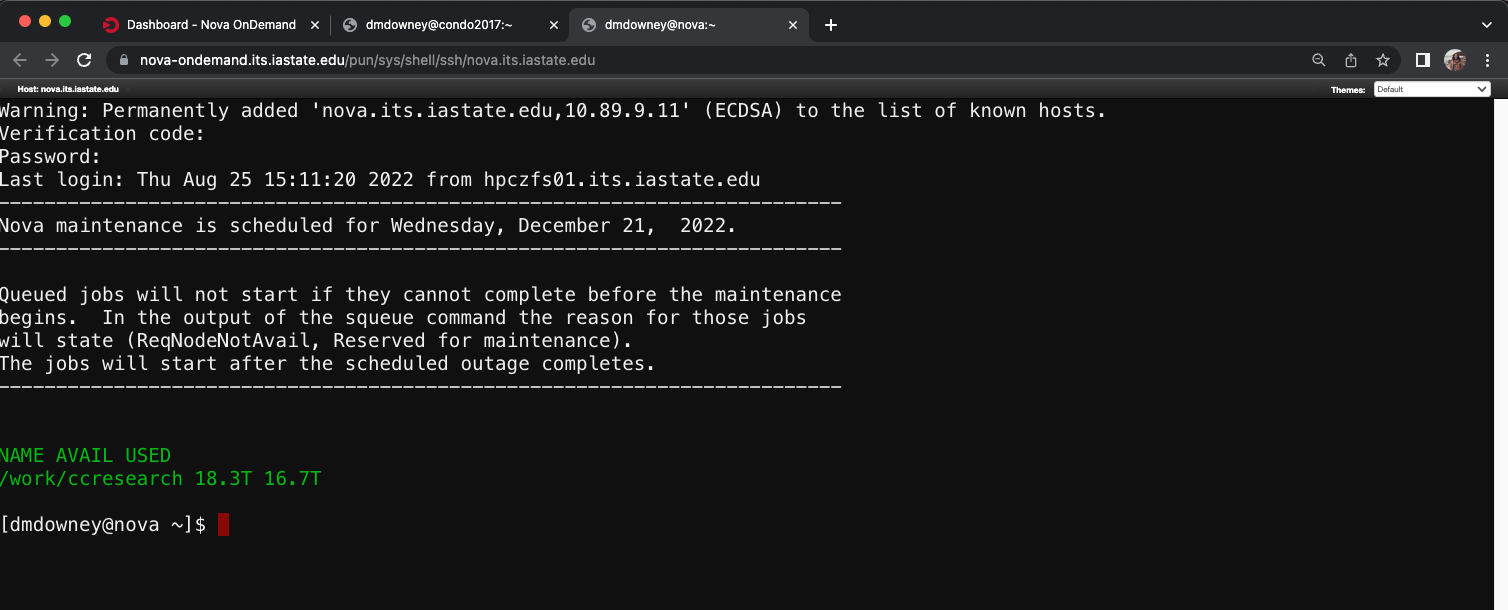
Several Interactive Apps have been installed in Nova OnDemand, and more can be added later. Among those currently available are RStudio server and MATLAB. After clicking on "Interactive Apps" and selecting the app make selections in the form and click on "Launch" to submit an interactive job:
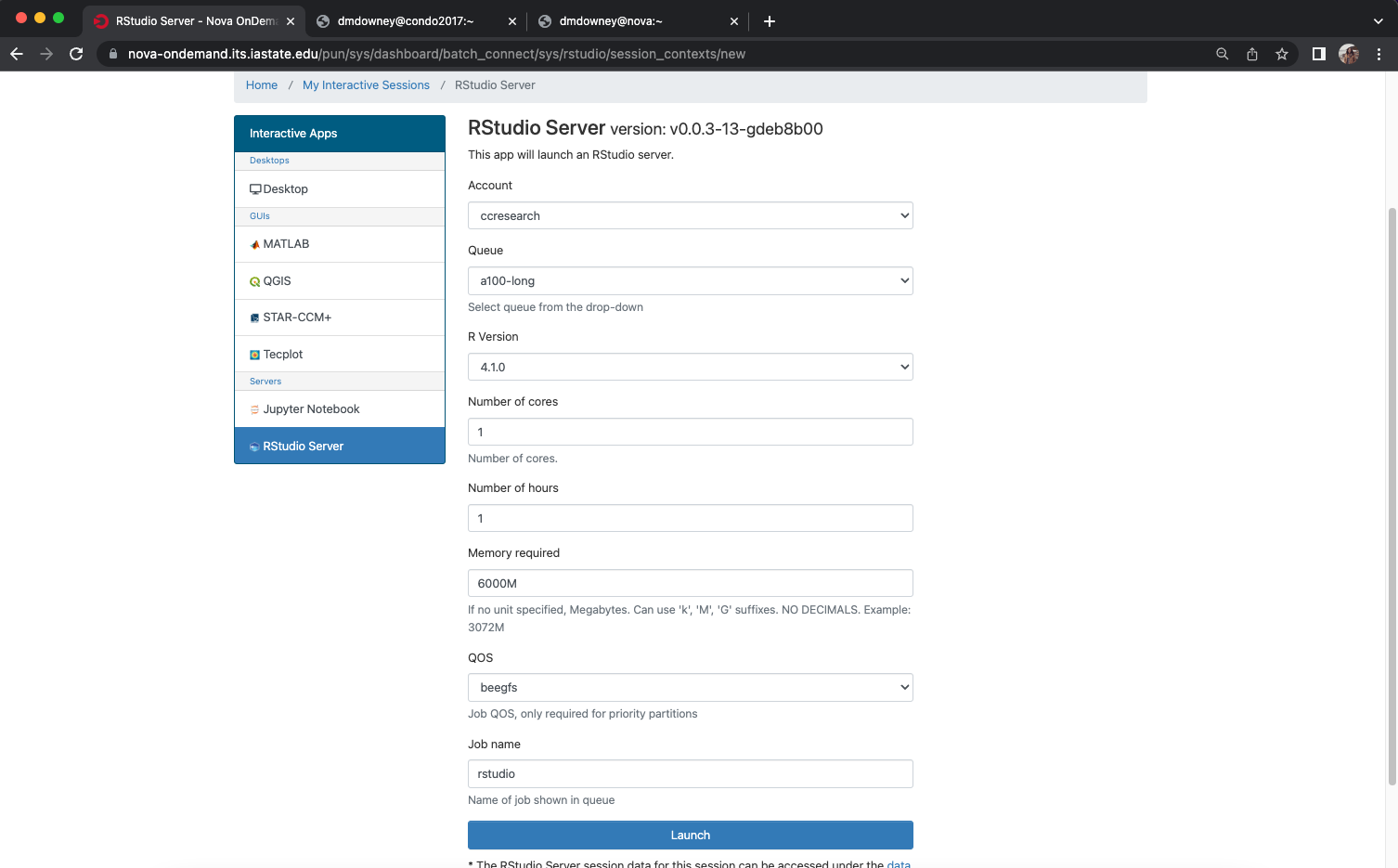
It may take a few minutes for the session to start. Once the session starts, a new button will appear. For example, for MATLAB it will be "Launch MATLAB" and for RStudio it will be "Connect to RStudio Sever":
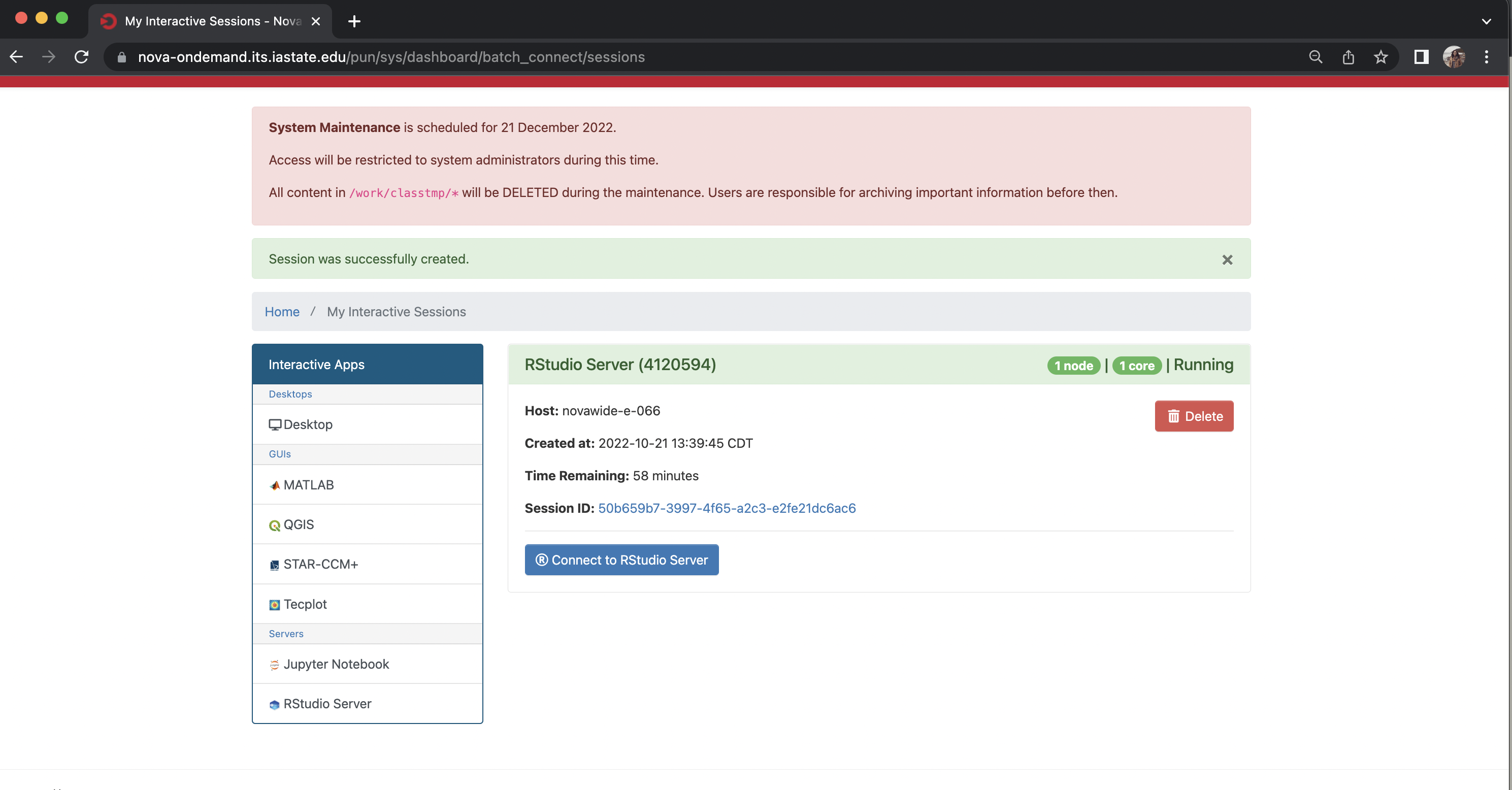
Clicking on the button will open MATLAB or RStudio in a new Tab:
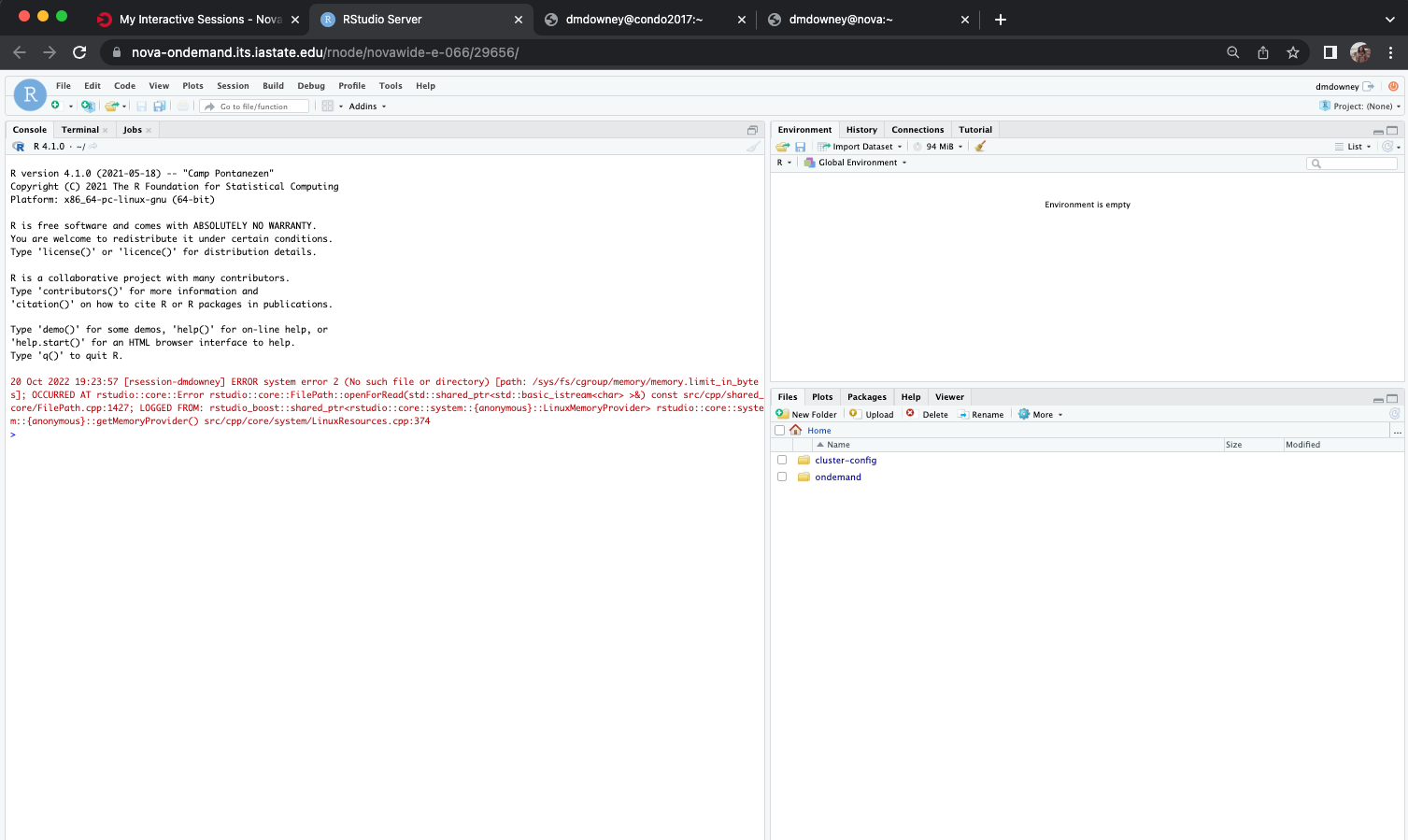
Note that quitting the R session in RStudio will not end the job. To end the job and release compute resources, go back to the dashboard and click on the trash can icon next to the job. Alternatively you can start a shell as described above and issue "scancel <jobid>" command. To see all your active jobs either click on "Jobs" or issue "squeue -u <ISU NetID>" in the shell session.
Desktop
Like in the above steps if you launch the Desktop app you can then run GUI applications from your account.
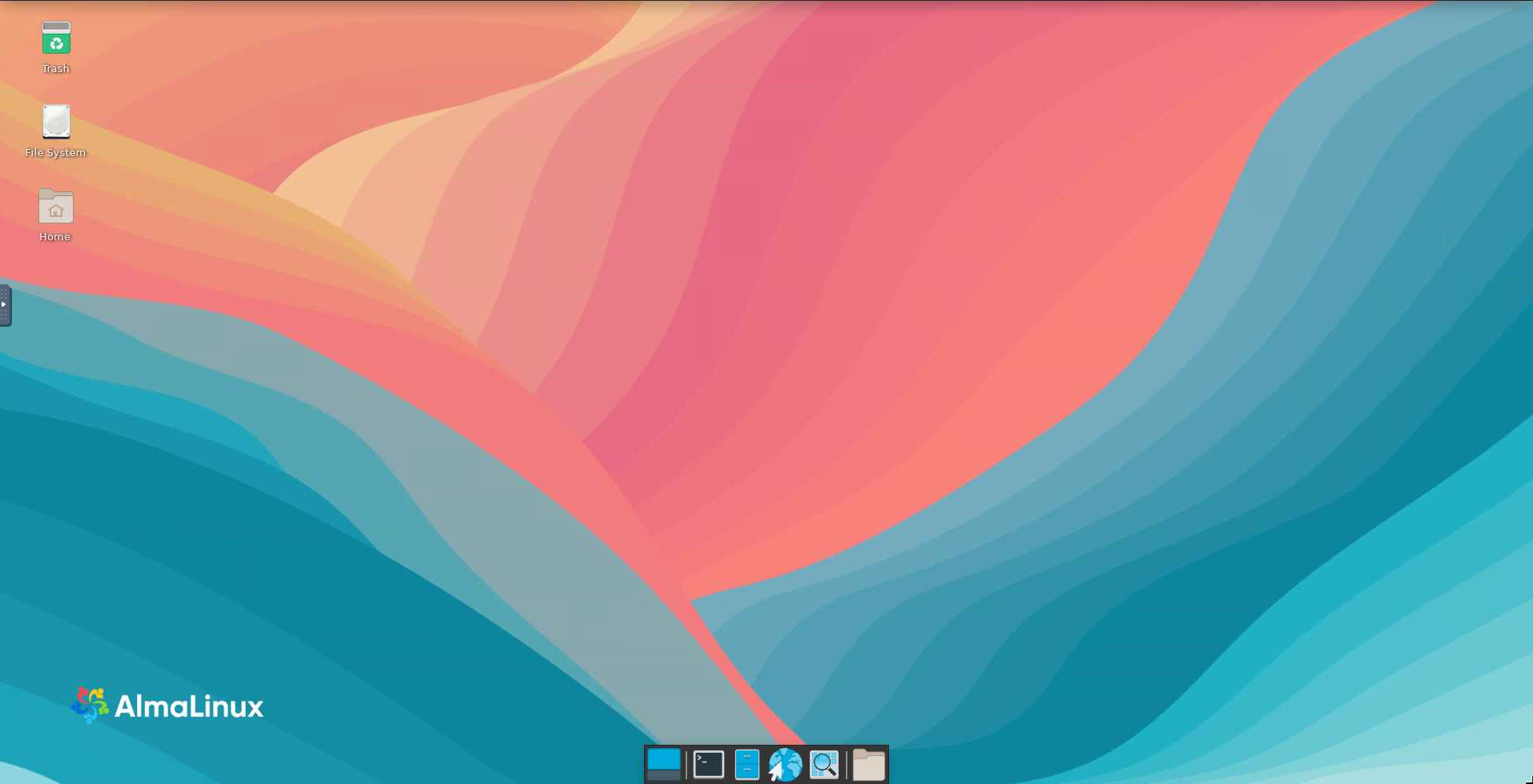
Your files can be accessed either though the terminal like normal or the filesystem
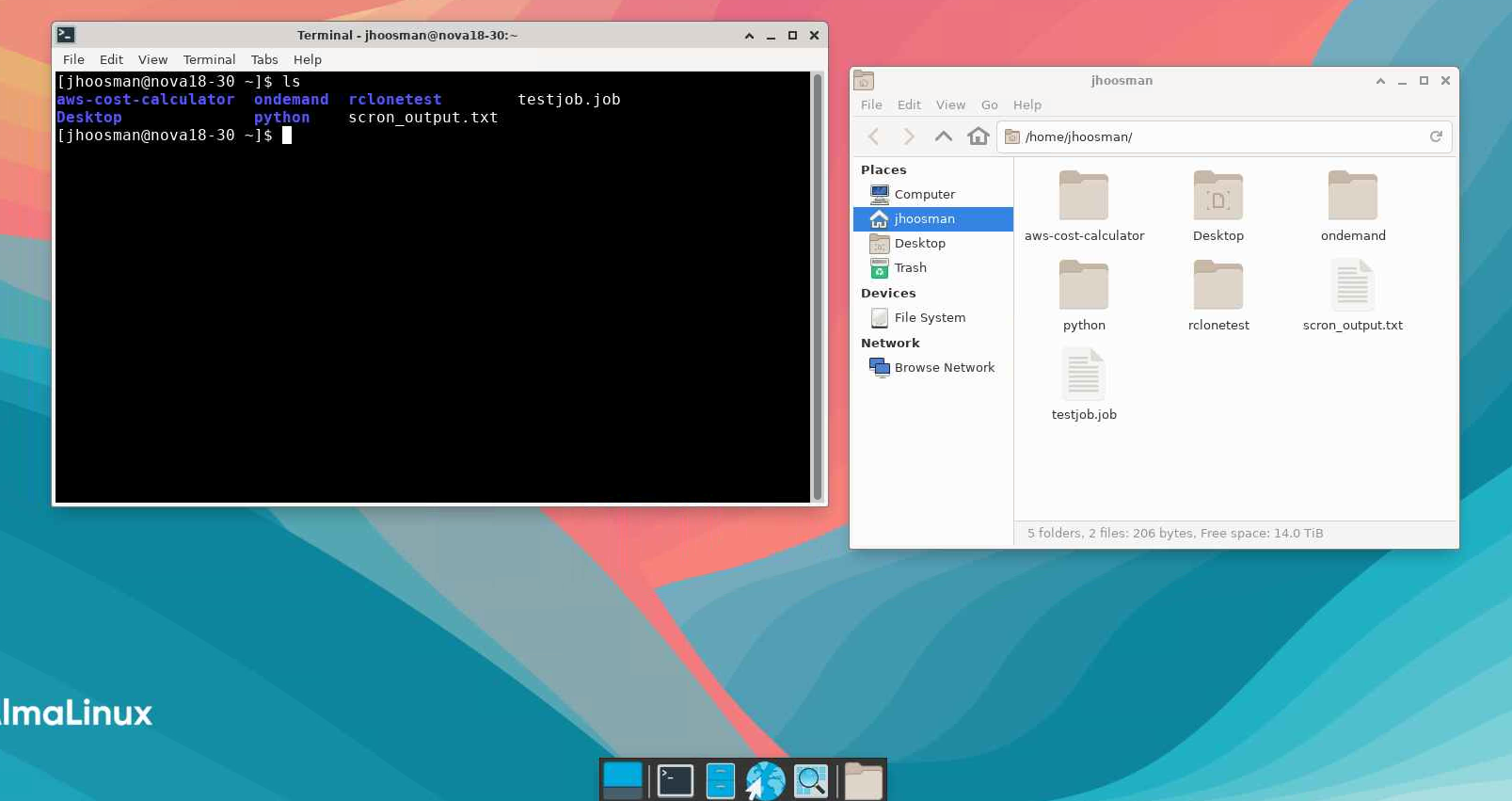
If your copy-paste doesn't work for your browser you can access the cliboard by clicking it on the menu tab located on the left.
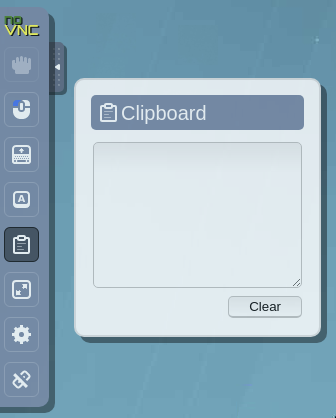
Notes:
VPN Requirement
To access Nova OnDemand on ISU clusters, you must either be on the ISU network or logged in through the ISU VPN.
Home Directory Not Found
The "Home directory not found" page appears when a home directory for the user account has not yet been created. This will happen when a user attempting to login to a cluster with Nova OnDemand has not logged into the cluster before. There will be two links on the screen, as seen below:

Select the first option, "Open Shell to create home directory." This will open a shell session to start the process of generating your home directory. In the new shell window, it will ask, "Are you sure you want to continue connecting (yes/no)?:
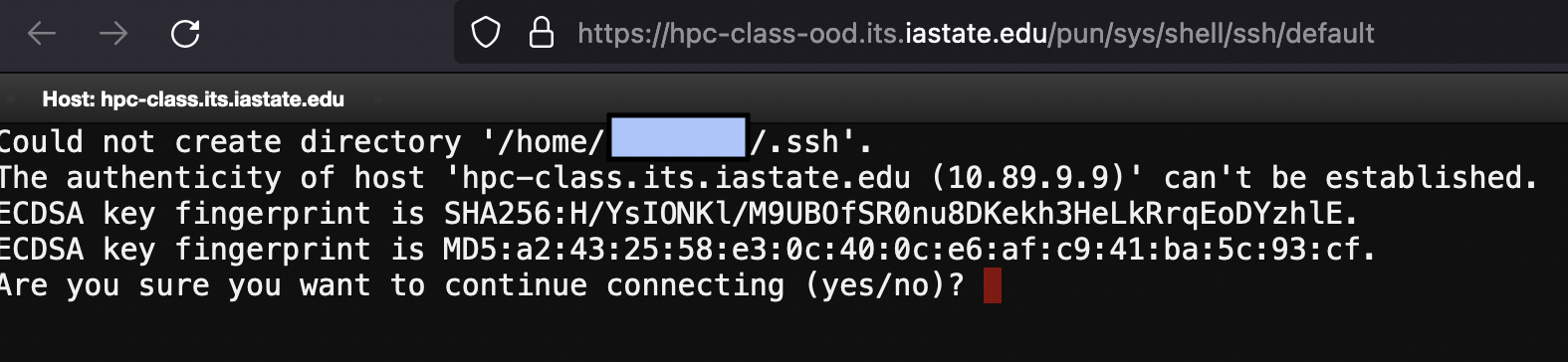
Enter yes:
Are you sure you want to continue connecting (yes/no)?yes
It will display a message that it failed to add the host:
Failed to add the host to the list of known hosts (/home/<username>/.ssh/known_hosts).
This is expected, since the home directory has not been created yet. On your next shell login, it will be able to store the host since you will have a home directory then. The message should not return after.
The next prompt will be to enter your NetID password. Enter your password (Note that it will not appear on the screen while you type it):
<username>@hpc-class.its.iastate.edu's password:<enter password>
Once your password has successfully been entered, you will see a message that your home directory has been created:
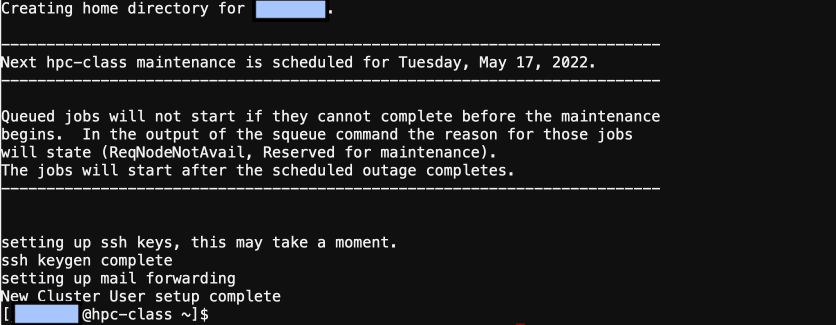
Return to the "Home directory not found" tab and select the second link, "Restart Web Server." Clicking the link will reload Nova OnDemand for you and present the graphical interface. Click here to jump to the guide.
Upload Size Limit
When uploading files to Nova OnDemand, there is a size limit of 20MB. To upload larger files, please utilize other methods of data transfer via the Data Transfer Nodes (DTNs). Methods to transfer large amounts of data include SCP and Globus Connect. See the "Getting data to and from a cluster" guide for more information.