- Home
- About
- Research
- Education
- News
- Publications
- Guides-new
- Guides
- Introduction to HPC clusters
- UNIX Introduction
- Nova
- HPC Class
- SCSLab
- File Transfers
- Cloud Back-up with Rclone
- Globus Connect
- Sample Job Scripts
- Containers
- Using DDT Parallel Debugger, MAP profiler and Performance Reports
- Using Matlab Parallel Server
- JupyterLab
- JupyterHub
- Using ANSYS RSM
- Nova OnDemand
- Python
- Using Julia
- LAS Machine Learning Container
- Support & Contacts
- Systems & Equipment
- FAQ: Frequently Asked Questions
- Contact Us
- Cluster Access Request
BlackBerry
Requirements
To use Google Authenticator on your BlackBerry device, you must have OS 4.5-7.0. In addition, make sure your BlackBerry device is configured for US English -- you might not be able to download Google Authenticator if your device is operating in another language.
Downloading the app
Open the web browser on your BlackBerry and visit m.google.com/authenticator.
Download and install the application.
Setting up the app
After you attempt to login to ISU clusters (Nova, Condo or CyEnce) for the first time, a GA account will be created for you and you will receive an email containing code that should be used to initialize GA on your mobile device.
If you have already had GA installed and initialized but now need to either re-install GA or install it on a new device, and if you saved your SMS phone number in the system, you can reset GA account by going to https://hpc-ga1.its.iastate.edu/reset. After resetting GA account you will receive an email containing code that should be used to initialize GA on your mobile device.
To link your phone to your account, open the Authenticator app menu and select Manual key entry (label 1).
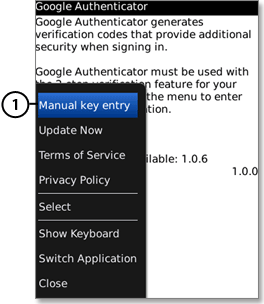
Enter your account name (which is <your username>@ ISUHPCClusters ) under "Enter account name" (label 2):
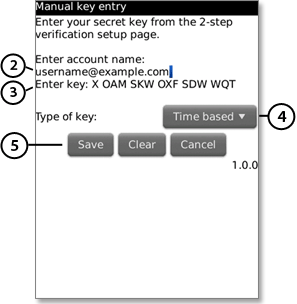
Enter the Google Authenticator code from your email next to "Enter key" (label 3), select Time based from the drop-down menu (label 4) and press Save (label 5).
To verify the application is working correctly, ssh to condo2017.its.iastate.edu
Enter the verification code currently displayed in google authenticator
Enter your NetID password
If your code is correct, you will be connected to Condo Cluster. If your code is incorrect, try generating a new verification code on your phone, then entering it on your computer. If you're still having trouble, you might want to verify that the time on your phone is correct or read about common issues.
When logged in, save an SMS phone number in the system by issuing phone-collect.sh if you have not done so earlier.